Steps / Installation / MacOS
How to install the CONNECTOR on Mac OS
. Download and install XQuartz if not installed.
Download and install PlayOnMac if not installed and run it.
Install Wine version 7.10 or later if not installed.
Click Tools – Manage Wine versions in the PlayOnMac menu bar.
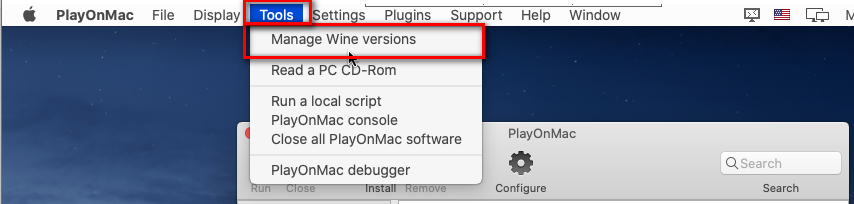
Select Wine versions (amd64) in the PlayOnMac wine versions manager window. Select 7.10 or later Wine version and click > to start installation wizard.
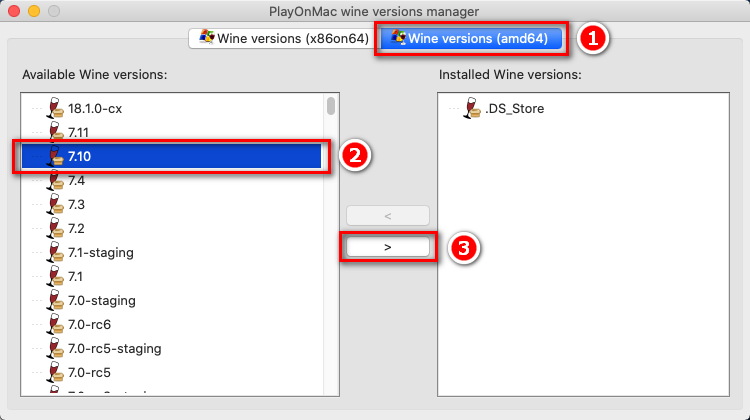
Click Next in the wizard window.
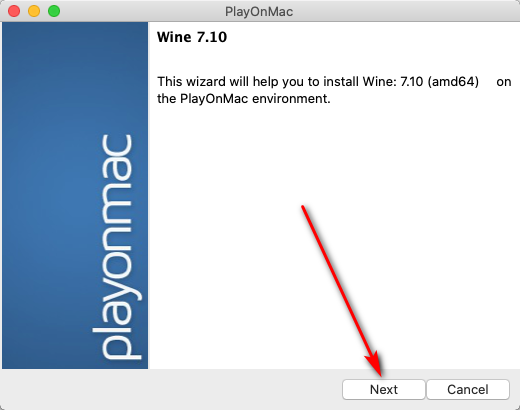
Wait for the installation to complete.
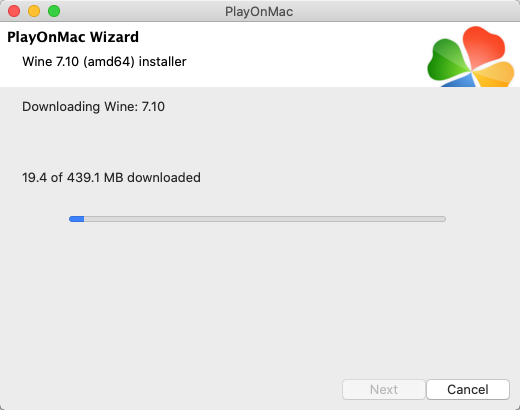

13.4. Click Configure in the PlayOnMac window.
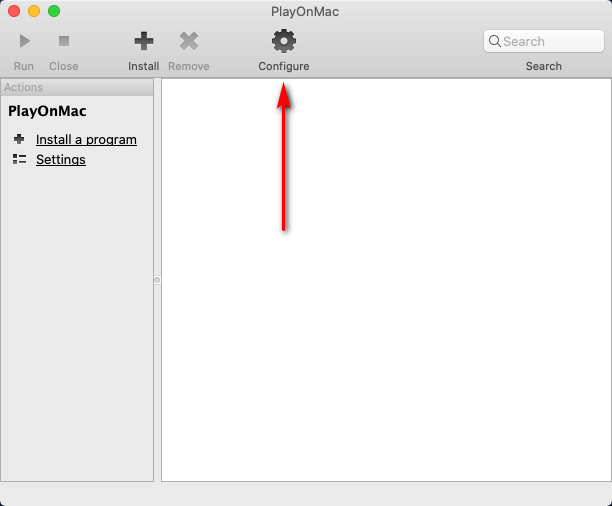
13.5. Select existing 64 bits virtual drive (Wine prefix) or create a new one.
Click New in the PlayOnMac configuration window to create a new virtual drive.
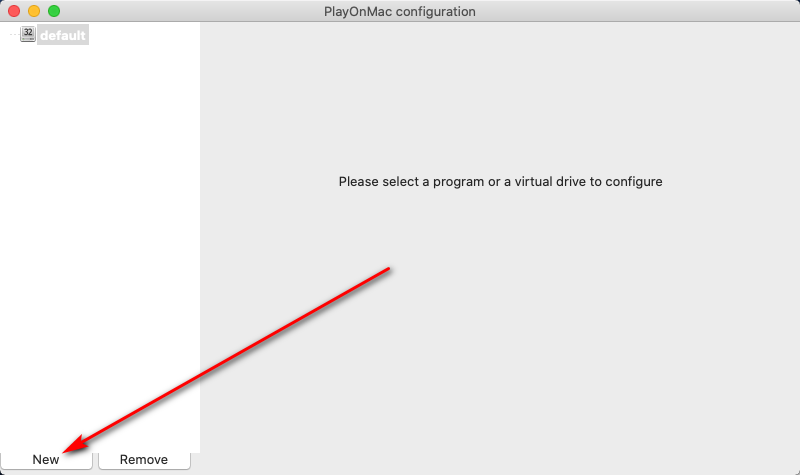
Click Next in the Virtual drive creator wizard window.
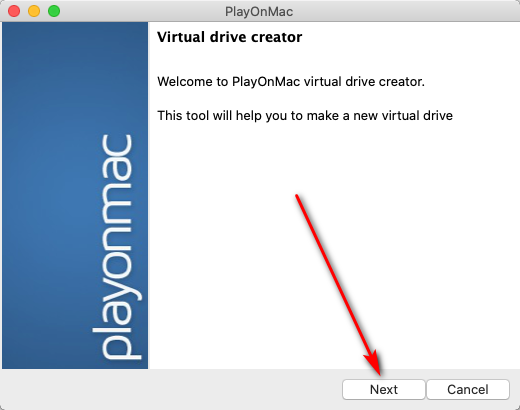
Select 64 bits windows installation option and click Next.
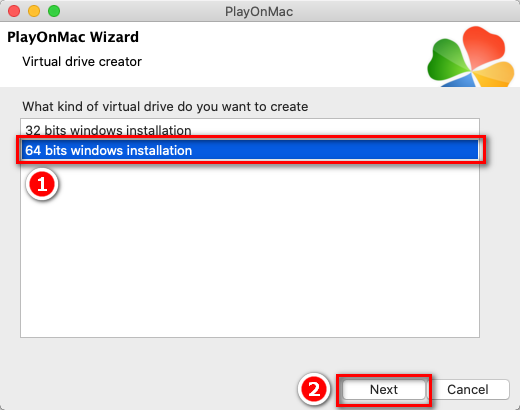
Select Wine version 7.10 or later and click Next.
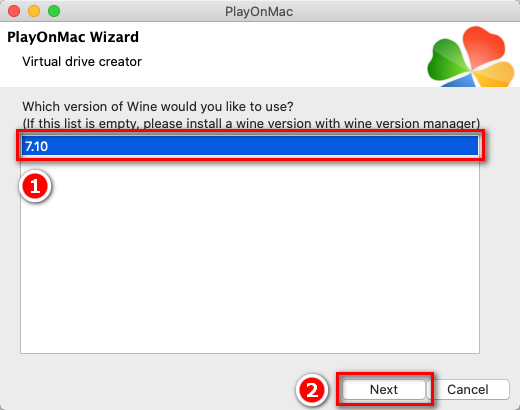
Enter the name of the virtual drive, click Next and wait for the installation to complete.
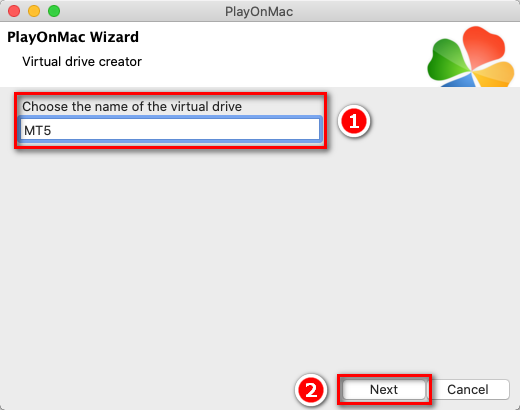
13.6. Install .NET Framework 4.8 to your Wine virtual drive if not installed.
. Change Wine reported version to Windows XP. Select Wine virtual drive, select Wine tab on right pane and click Configure Wine.
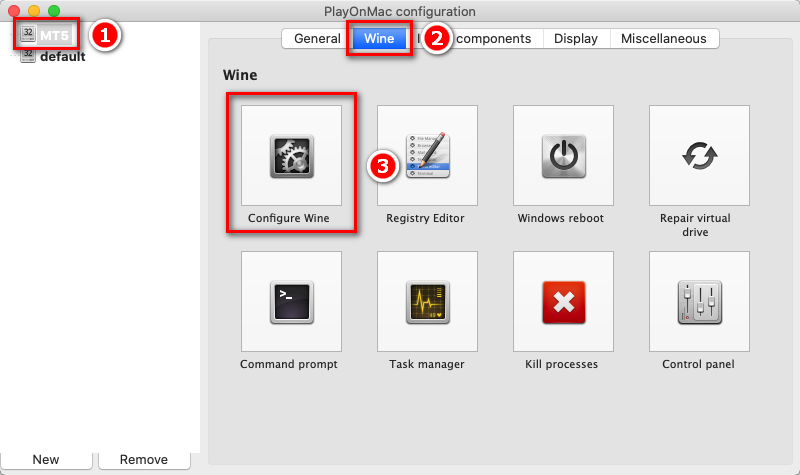
Select Applications tab in the Wine configuration window. Select Windows XP version and click Apply.
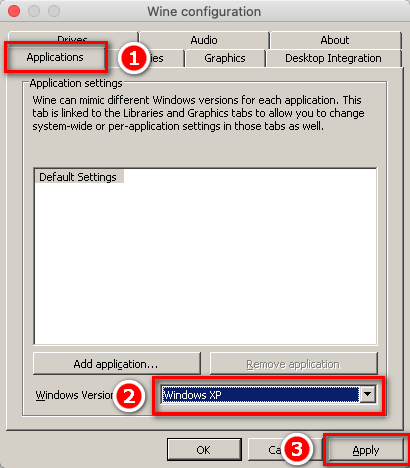
Download .NET Framework 4.0 installer. Select Miscellaneous tab in the PlayOnMac configuration window and click Run a .exe file in this virtual drive.
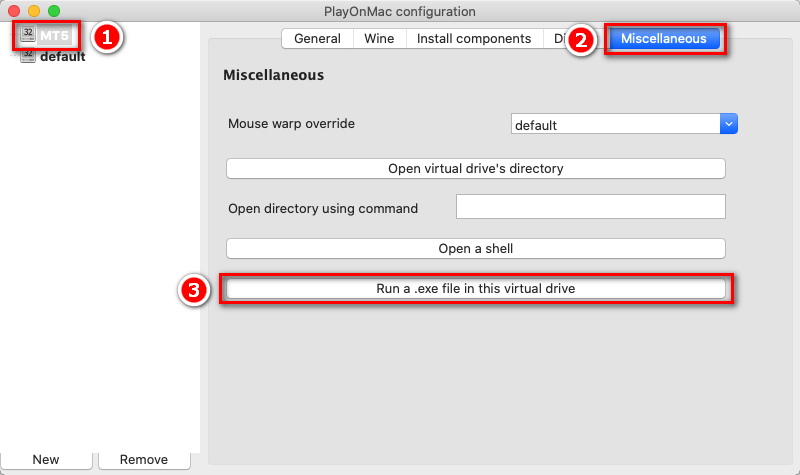
Select downloaded file and click Open. Follow the instructions in the .NET Framework 4.0 installer wizard and wait for the installation to complete.
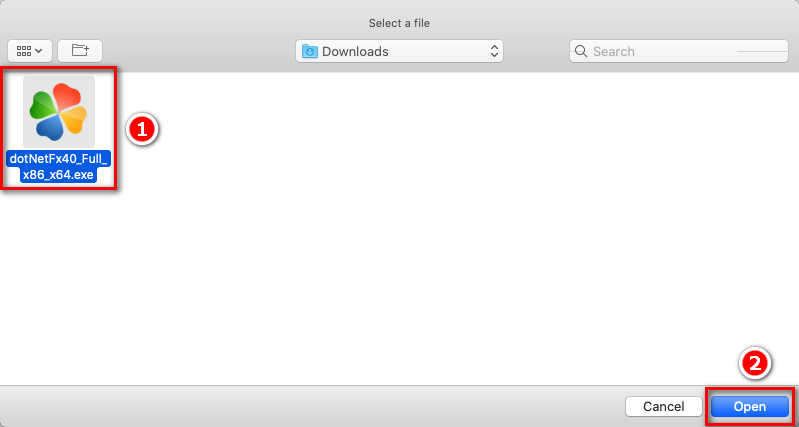
Select Libraries tab in the Wine configuration window, add a new override for library mscoree.
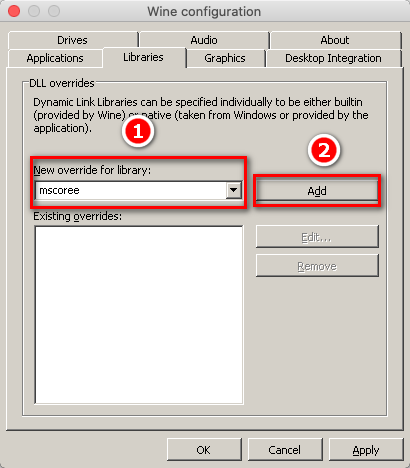
Select the new override in the Existing overrides field and click Edit. In the Edit override window select Native (Windows) option and click OK.
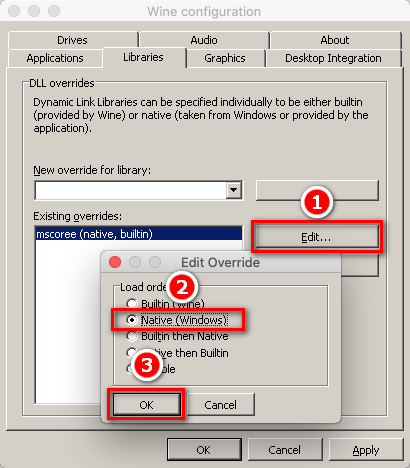
Click Apply.
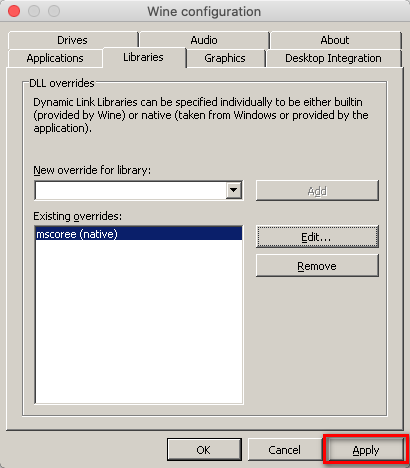
Select Applications tab in the Wine configuration window. Select Windows 7 or later Windows version and click OK.
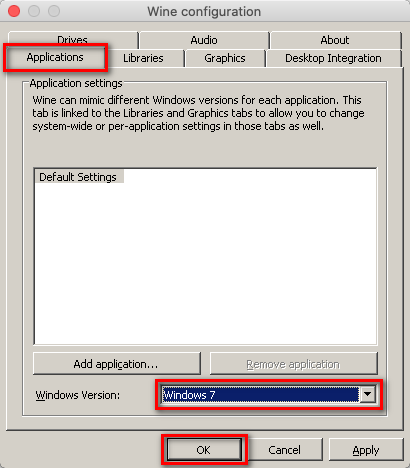
Download and run the .NET Framework 4.8 installer. Refer to sections 11.6.3 and 11.6.4 of this manual to learn how to run .exe files on a Wine virtual drive. Follow the instructions in the .NET Framework 4.8 installer wizard and wait for the installation to complete. Allow restarting Windows or restart it manually by clicking Reboot Windows on the Wine tab in the PlayOnMac configuration window.
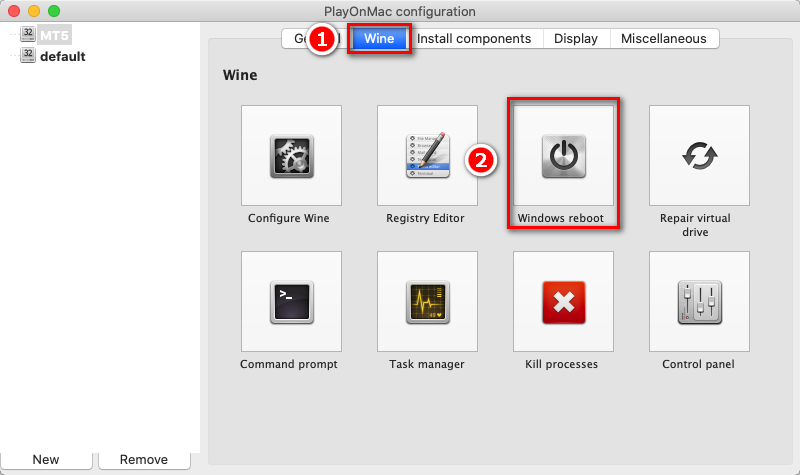
Install MetaTrader 5 to your Wine virtual drive if not installed. Refer to sections 11.6.3 and 11.6.4 of this manual to learn how to run .exe files on a Wine virtual drive. Follow the instructions in the MetaTrader 5 installer wizard and wait for the installation to complete.
. Download and run the CONNECTOR installer. Refer to sections 11.6.3 and 11.6.4 of this manual to learn how to run .exe files on a Wine virtual drive. Follow the instructions in the CONNECTOR installer wizard and wait for the installation to complete.
