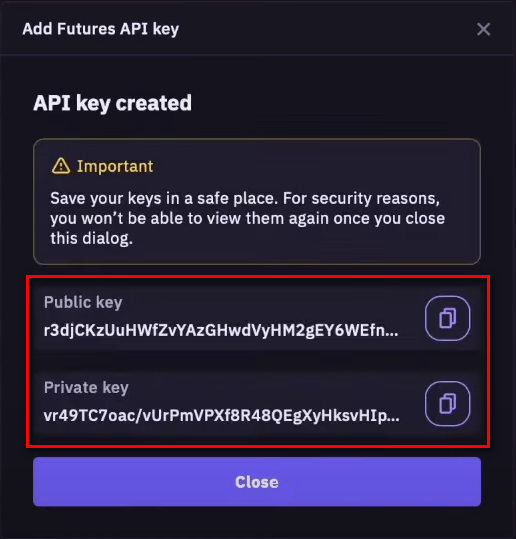Steps / Account settings / Kraken
Configuring a Kraken account
The following steps are only necessary if you are going to use the CONNECTOR to synchronize with Kraken.
Register an account at the Kraken website or log in to your account if it was previously registered.
Create a spot trading API Key (required if you are going to use the CONNECTOR to synchronize with Kraken spot).
Go to the trading API settings page and click the Create API key button in the Spot trading API section.
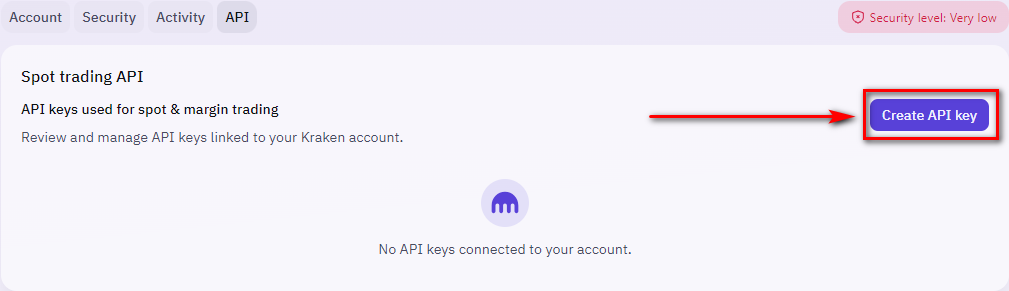
Enter an arbitrary Name. Select the Query funds permission. Select the options Query open orders & trades, Query closed orders & trades, Create & modify orders of the orders and trades permissions. Make sure the IP address restriction is disabled to allow using the key from any IP address. Click Generate key.
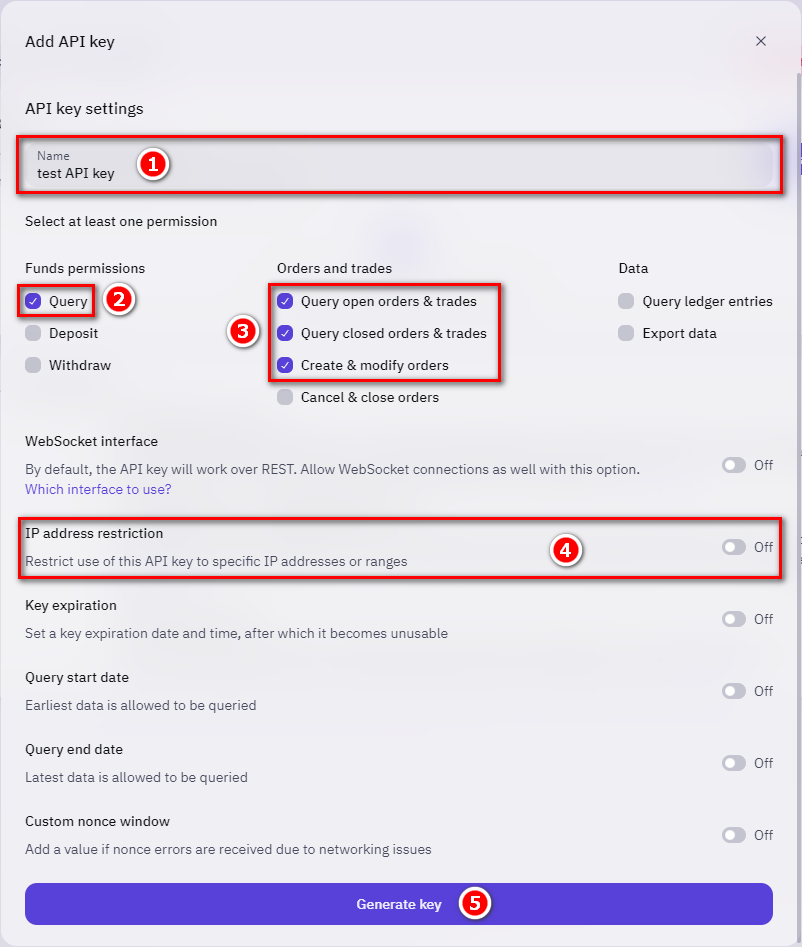
Keep the API key and the Private key in a safe place.
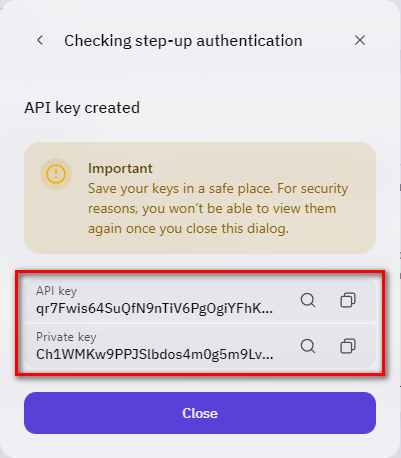
To enable 2FA for the spot trading API key, click the context menu button of the key and click the Add 2FA button of the context menu.

Enable the Two-factor authentication in the 2FA settings window.
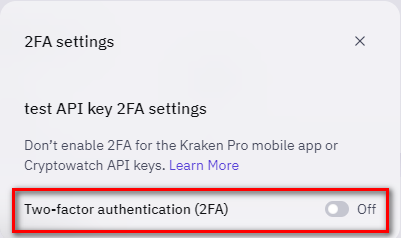
Select Password as 2FA method.
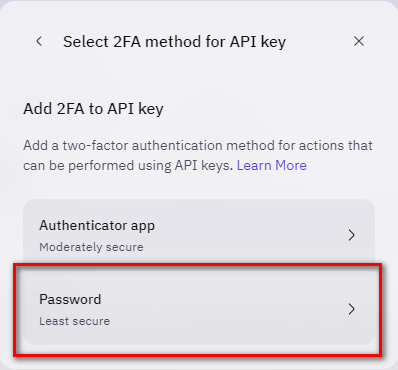
Enter and re-type the password. Keep the 2FA password in a safe place. Click Confirm password.
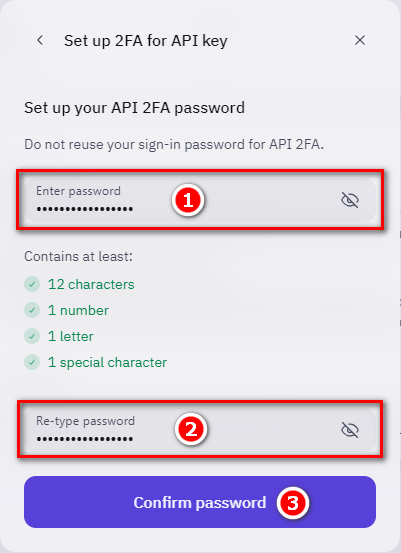
Choose when to use the 2FA and click Change 2FA settings.

5.3. Create a futures trading API Key (required if you are going to use the CONNECTOR to synchronize with Kraken futures).
Go to the trading API settings page and click the Create API key button in the Futures trading API section.

Make sure the Full access option is selected for the General API and click Generate key.
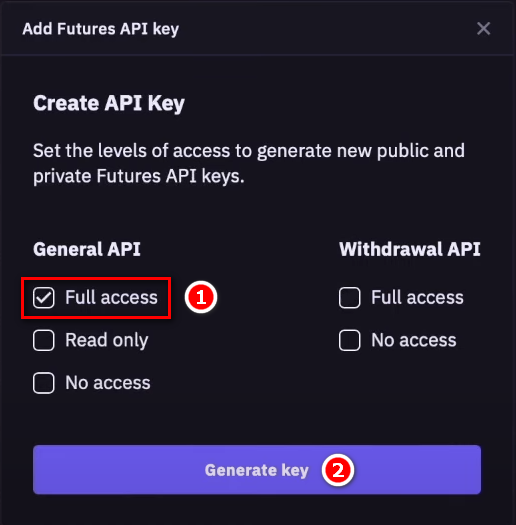
Keep the Public key and the Private key in a safe place.